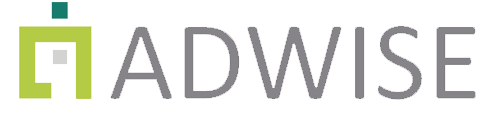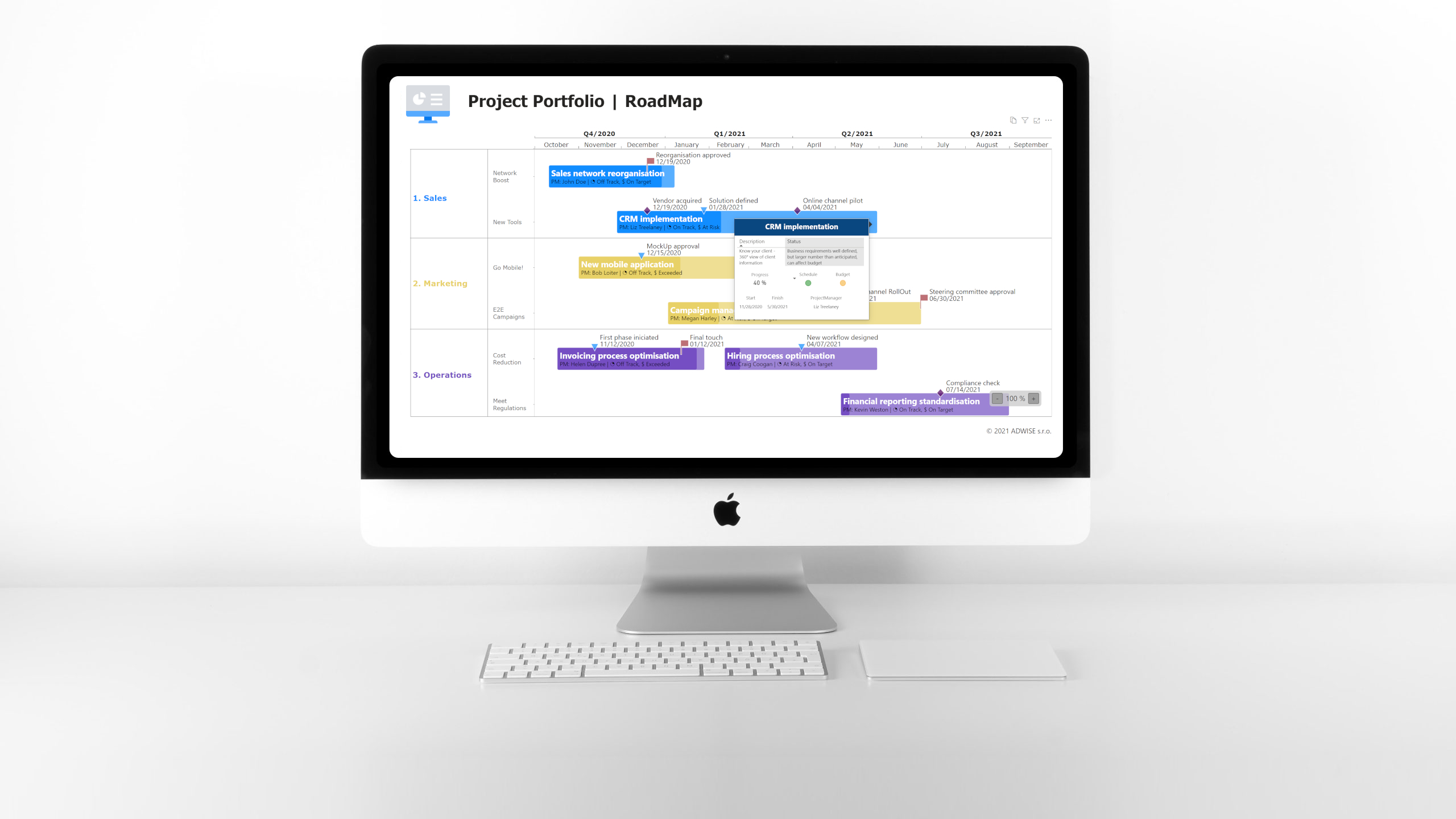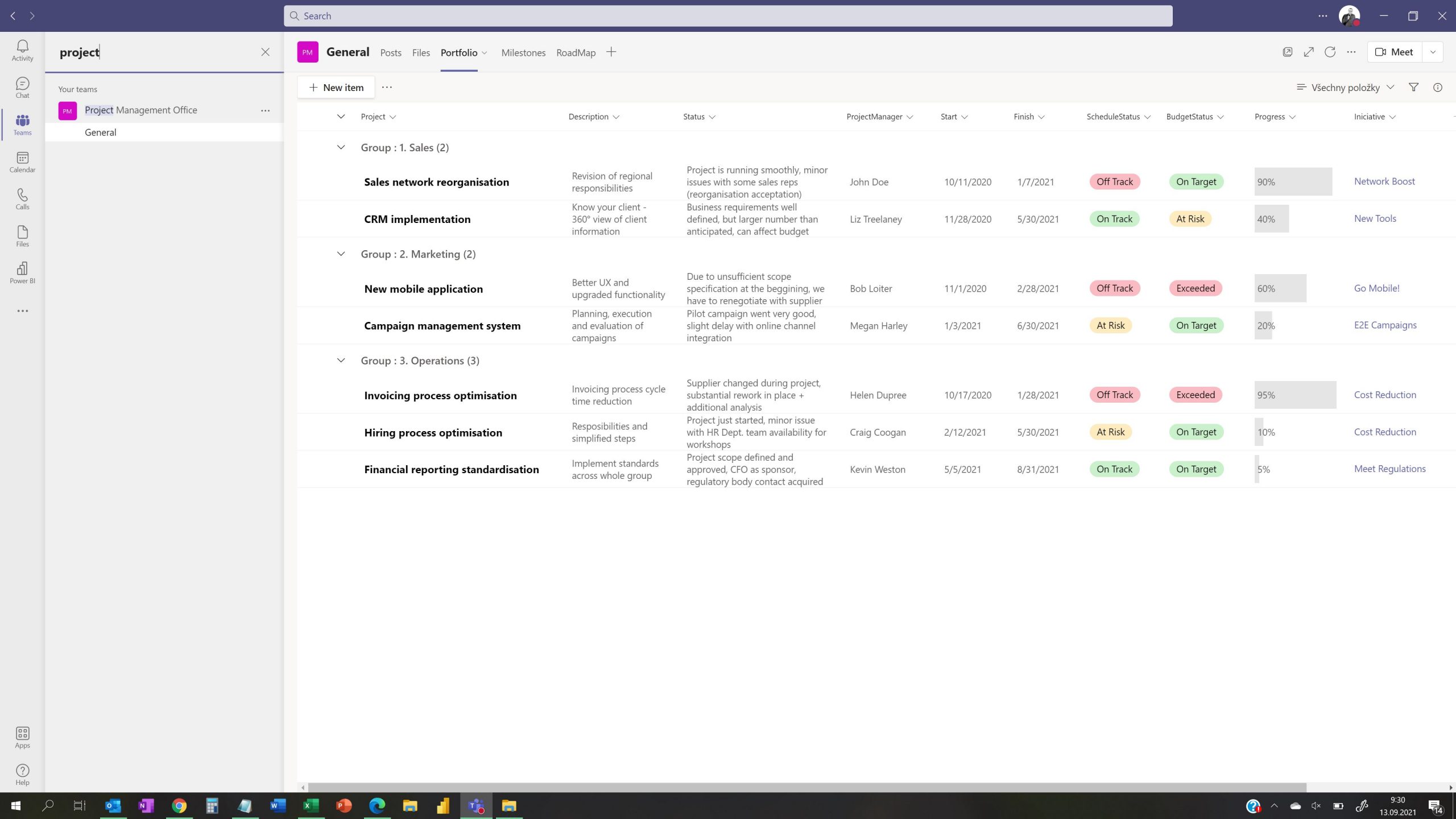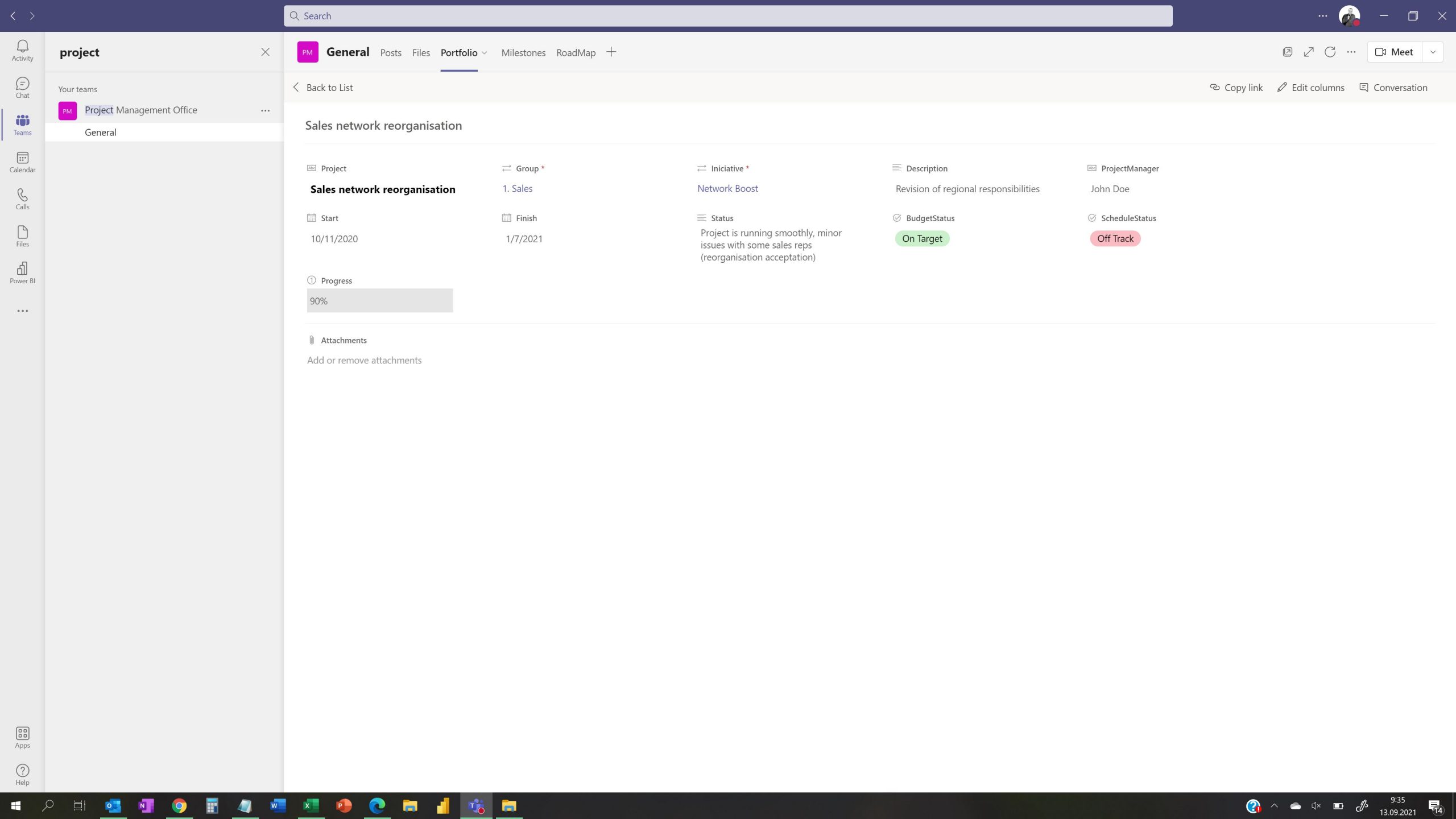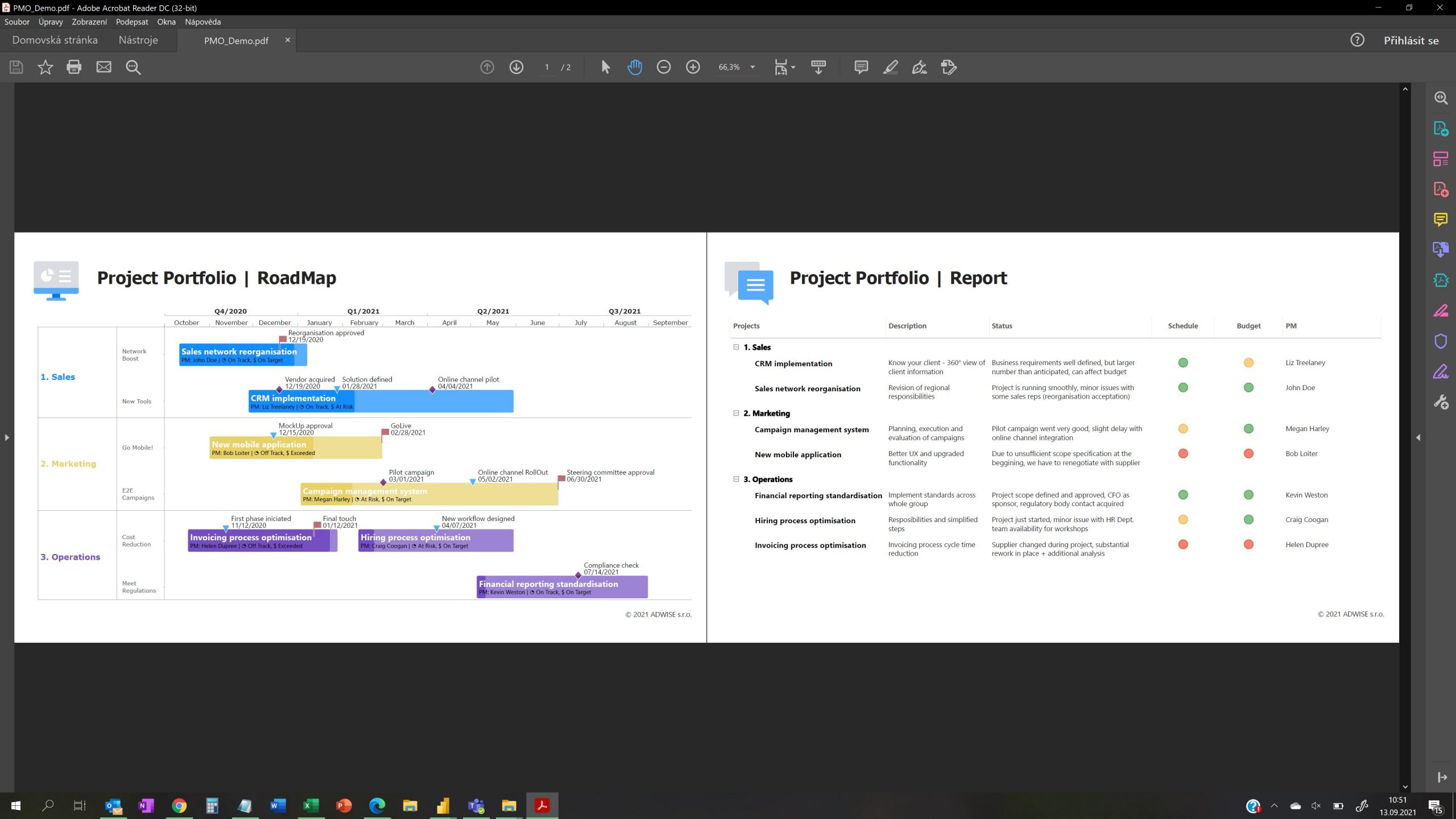Project Management Office (PMO) in MS Teams in 4 simple steps!
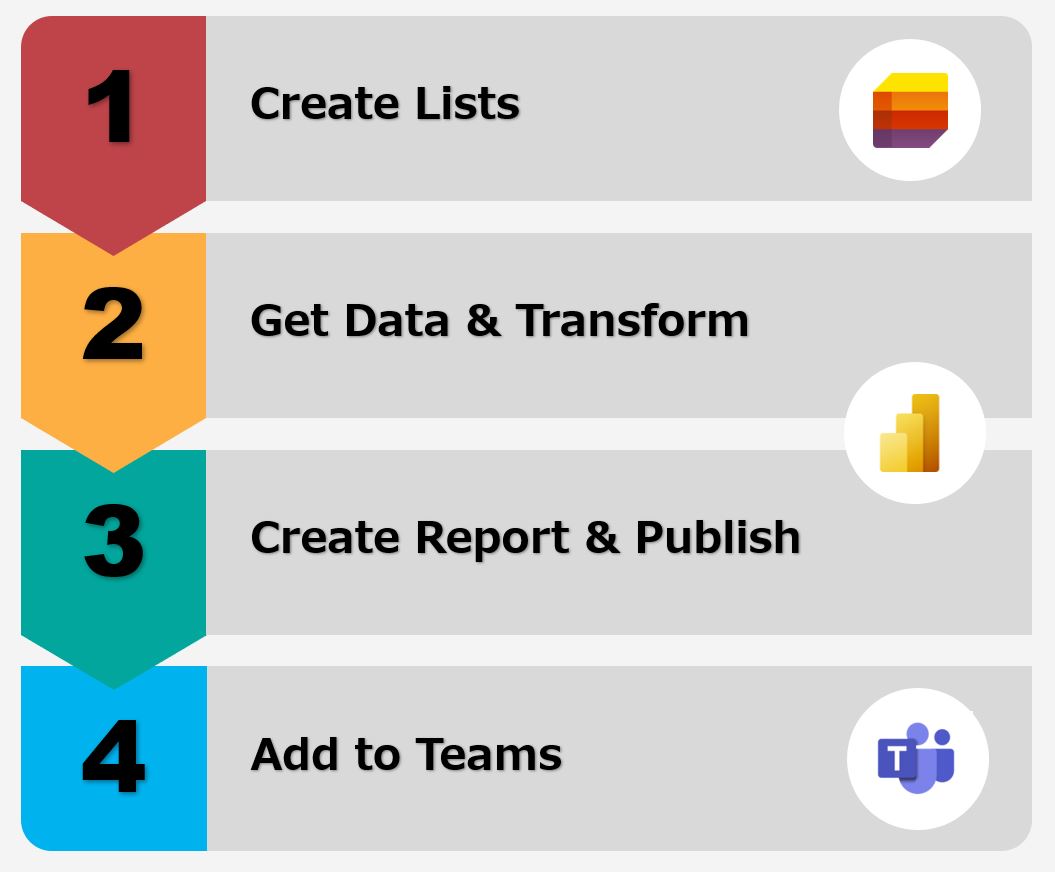 |
Use Teams functionality to integrate other Microsoft apps, together with Lists and Power BI, to establish Project Management Office. Combine lists of projects+milestones and Power BI reports using our RoadMap visual to create functional, easy to use as well as good looking environment to manage your project portfolio and impress your stakeholders. |
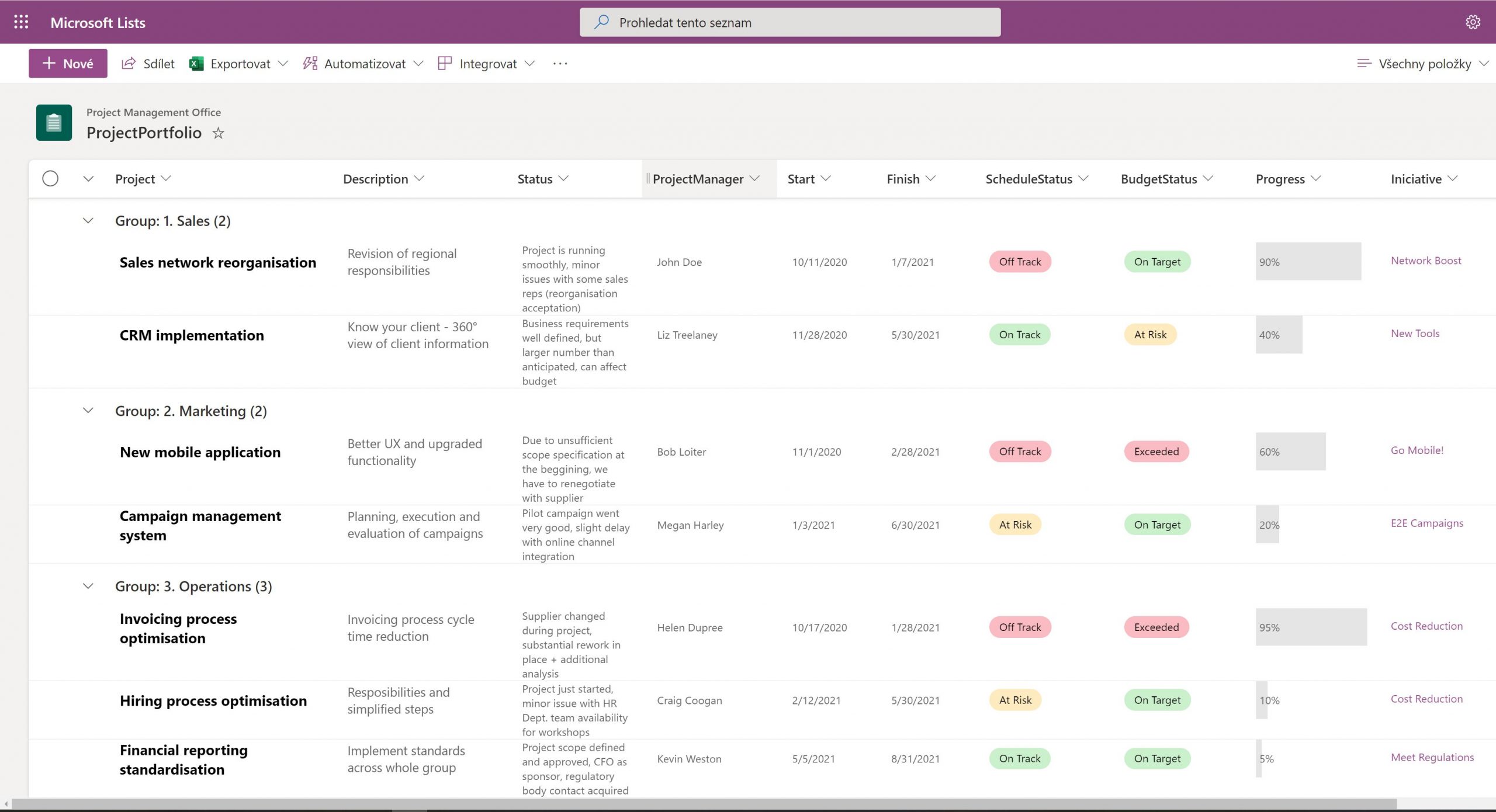
1. Create Lists
MS Lists app lets you create in a easy way lists with configurable fields. You will need 2 connected lists – one for Projects and one for Milestones.
Apart from standard info (start/end date, project name, …), do not forget to add other fields e.g. status, your project hierarchy, etc. Lists’ content is fully customalizable to suit your project needs.
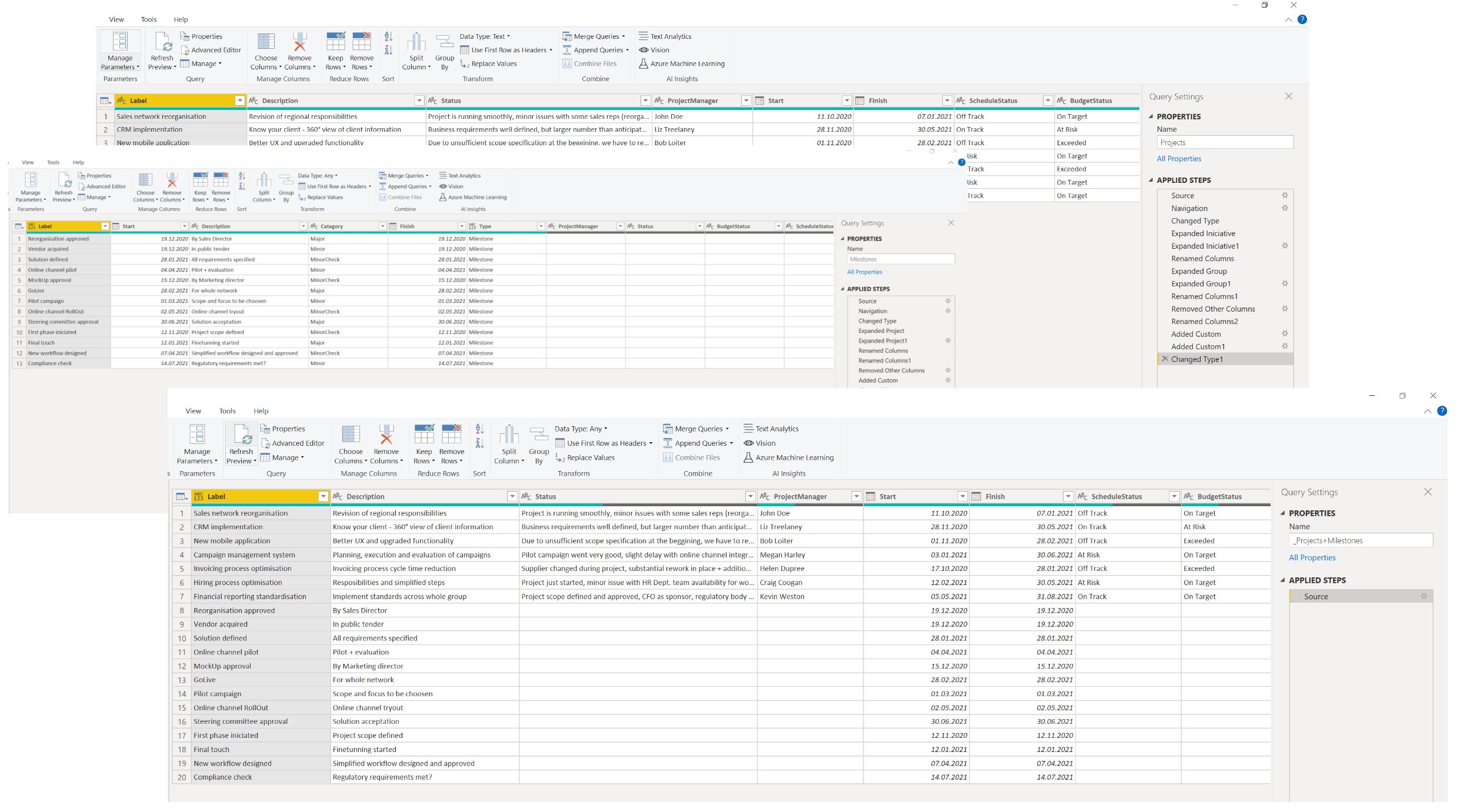
2. Get Data & Transform
In Power BI get data from created lists. And now, you have do a bit of data transformation to prepare the data for your reports and for our ADWISE RoadMap visual.
Merge data from Projects and Milestones into one single table. All crucial project data in one place.
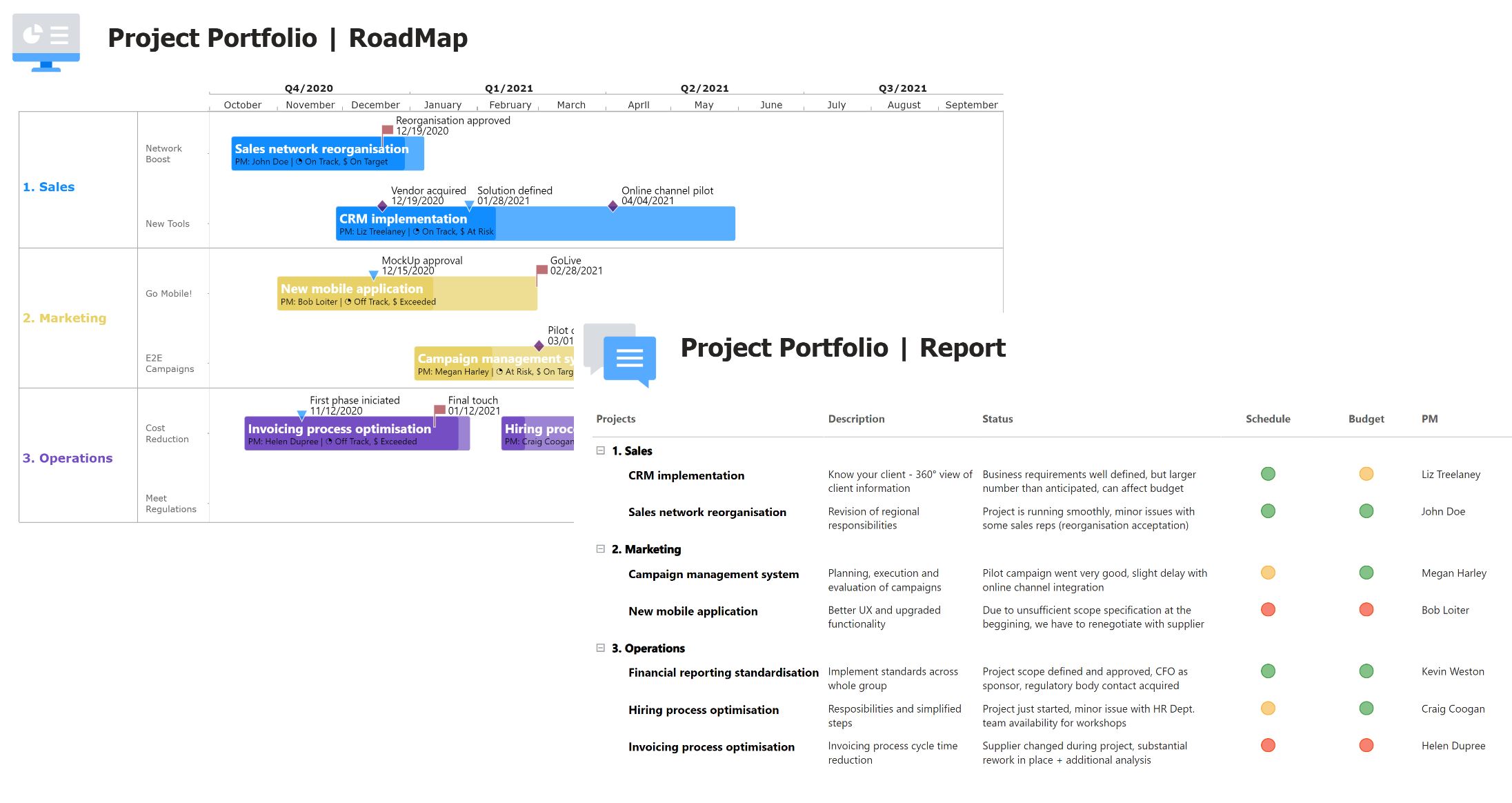
3. Create Reports & Publish
With data prepared, it is easy now to create reports according to your needs. With the use of our ADWISE RoadMap visual you will be able to present your project portfolio in clear and pleasant way. Reports are exportable to PDF e.g. as regular portfolio report for stakeholders.
Publish the report into Power BI workspace to be accesible to other users/apps.
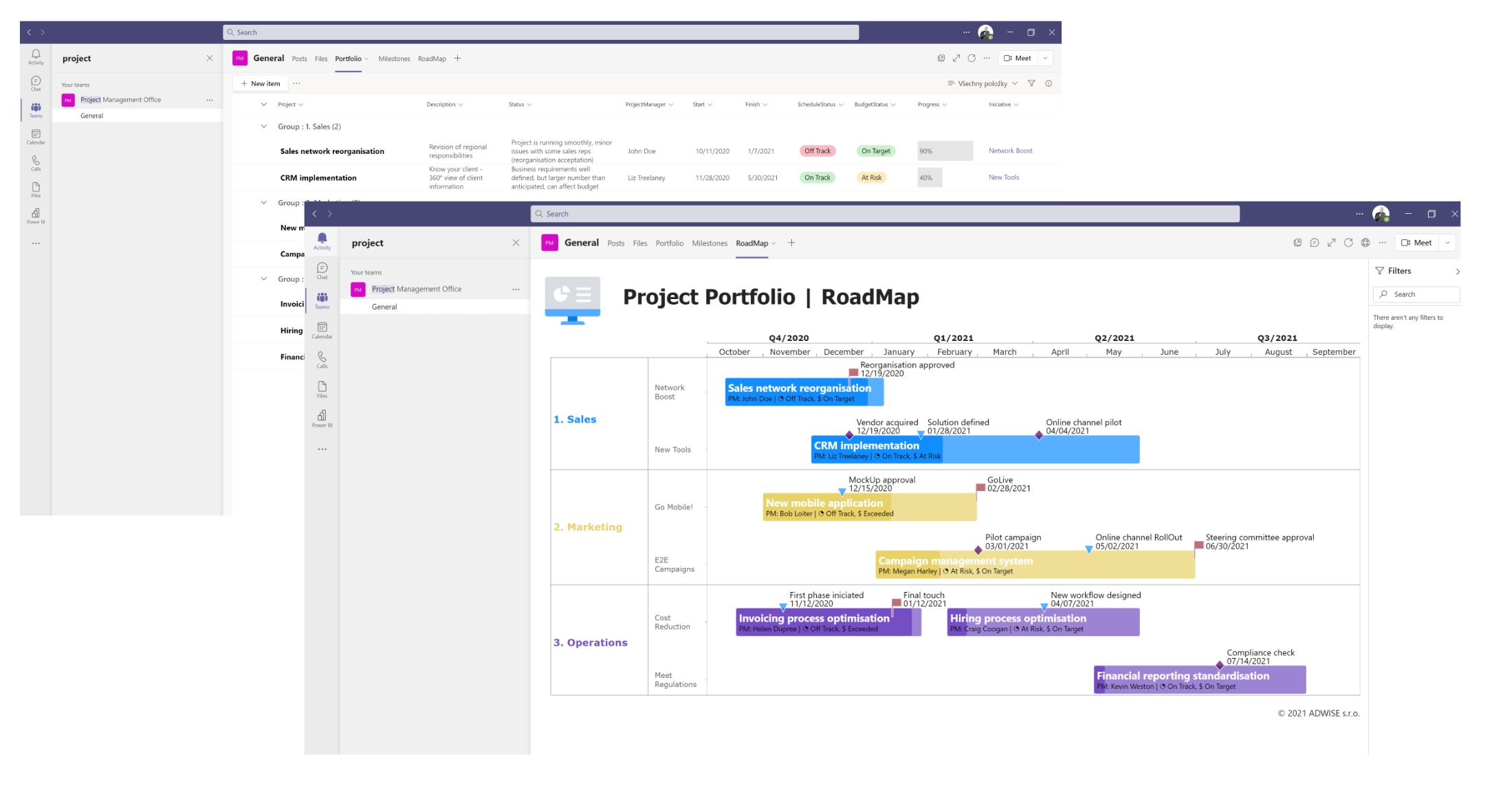
4. Add to Teams
Create team to accomodate PMO and simply add lists and reports from previous steps to it.
And now, you have all information about projects, including reports, in one place in MS Teams.
Enjoy your PMO in MS Teams!
From one place you can manage and track your projects - use it for regular project status meetings (for each project and portfolio as a whole), make comments, export portfolio reports for stakeholders, ...
Every change in lists will be reflected in project reports.
Want to take it a step further? Use Files to organize/access project documents ..., use Planner to track project tasks ...
... and use all the advantages of integrated ecosystem - mobile, tablet, desktop ...